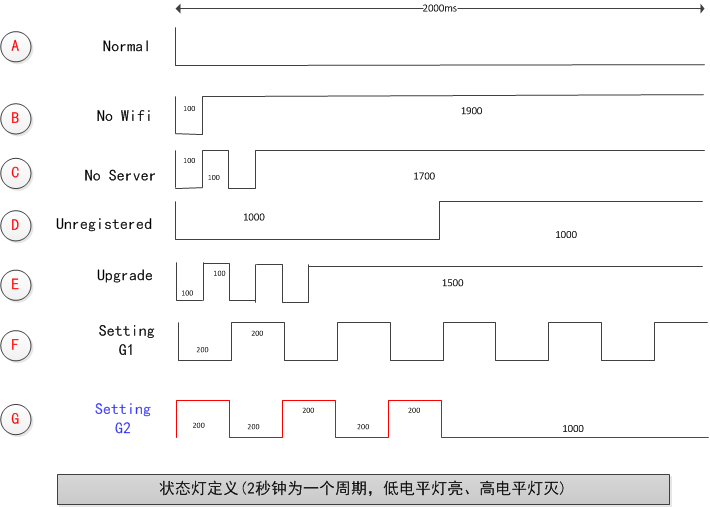English
目录
Product Name
1CH AC220V 30A mobile APP remote control WIFI/4G/3G/2G switch have 433M
Overview
LCTECH single-channel AC220V 30A remote intelligent WIFI switch is equipped with the original WIFI module of well-known manufacturers, embedded in the IoT intelligent control program, only need one router with Internet access and an Android/IOS mobile phone can realize remote control of the relay anytime and anywhere, also support local buttons, 433M wireless remote control, can be used to upgrade and refit existing home appliances. Make everything smart!
The function and characteristics
- Input power supply: AC90-250V, Output voltage:AC90-250V, Max output current: 30A;
- On-board intelligent IoT WIFI module, simple configuration and powerful function
- Support "eWeLink" mobile APP to remotely control via WIFI and 4G/3G/2G network
- Supports timing, delay, device sharing, intelligent scene and other control methods
- Support switch status real-time feedback when both device and APP are online
- Support local key or 433MHz remote control, independent of WIFI/4G/3G/2G function, can control normally even when the device is offline
- On-board 1 channel 5V, 10A/250V AC 10A/30V DC relay, can be continuously sucked 100,000 times, with diode effluent protection, short response time
- On-board WIFI status indicator and switch status indicator
- The PCB board and materials used are lead-free, environmentally safe.
Introduced the hardware and instructions
Board size:78*47mm
1、 Interfaces

1、AC90-250V Input
2、AC90-250V output
3、Switch status indicator
4、WIFI indicator: You can control the switch when light on all the time
5、WIFI configuration/Local key: Press for more than 7S can configurate WIFI SSID and password for the WIFI module, Press for a while can control the switch
6、433M Wireless receive module:Should be use with 433M remote control together
| No. | Edition | Internal SKU | Description |
| 1 | 30A | LC-EWL-1R-30A-NS-A2 | Support controlled by APP, local key |
| 2 | 230A+433M | LC-EWL-1R-30A-NS-A2RF | Support controlled by APP, local key and 433M remote control |
3、Instructions for use
3.1、Control with APP
3.1.1、 Scan the following QR code or search the “eWeLink” on the market to install the mobile APP

3.1.2,、Register an eWeLink account first if needed
3.1.3、Connect to the AC90-250V power adaptor for the device, press the WIFI config key for more than 7S until the the WIFI indicator blink fast
3.1.4、Click the “+” button to add device. In this procedure, the APP will let the device connect to your router and register on the eWeLink’s remote server
3.1.5、Wait for the status of the device become online, then you can control the device with APP.
Remark:
1、The device supported 2.4G WIFI signal only, please do not use 5G router for it.
2、If the device can’t be online on the APP, please delete the device and try to add it again
3.2、Control with local key
Press the WIFI config key for a short time can also control the relay.
3.3, Control with 433M remote control
Press the key A on remote control can control the relay.
The 433M module in the device has been matched with the remote-controller, If you want use new 433M module, please see following instructions:
Matching method: Press the key on 433M module for about 2S, and release the key when the 433M indicator off, then press any key on the remote-controller, it means matching success when the indicator blink 4 times;
Clear method: Press the key on 433M module for about 8S, it means all of the matching has been cleared when the indicator off.
Remark:Under online circumstances,the status of the device will feedback to the APP when control with local key or 433M remote control.
The cycle of the WiFi status LED is 2S, as the above picture, the LED will on when low level. The details for each status as below:
A, Normal: The connection between the device and sever is OK and device works normally, you can control the device with APP
B, No Wifi: The device cannot connect to your router
C, No Server: The device have connected to your router, but cannot connect to the sever
D, Unregistered: The device haven’t register on the server. Please click the“add device”button on the APP to register it
E, Upgrade: The device is updating firmware
F, Setting G1: The WiFi module on the device in AP mode, this mode will help the device connect to the network, such as obtain the ssid, password, IP, port,etc
G, Setting G2: The WiFi module on the device in ESPTOUCH mode, this mode will help the device connect to the network, such as obtain the ssid, password, IP, port,etc